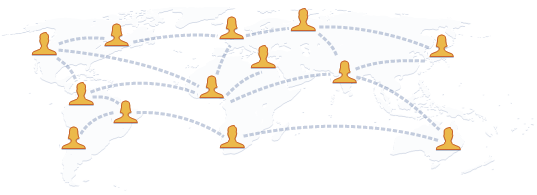This article describes how to set up
and use the Internet Connection
Sharing feature in Microsoft
Windows XP. With Internet
Connection Sharing, you can use
networked computers to share a
single connection to the Internet.
How to use Internet
Connection Sharing
To use Internet Connection Sharing
to share your Internet connection,
the host computer must have one
network adapter that is configured
to connect to the internal network,
and one network adapter or
modem that is configured to
connect to the Internet.
On the host computer
On the host computer, follow these
steps to share the Internet
connection:
1. Log on to the host computer as
Administrator or as Owner.
2. Click Start, and then click Control
Panel.
3. Click Network and Internet
Connections.
4. Click Network Connections .
5. Right-click the connection that you
use to connect to the Internet. For
example, if you connect to the
Internet by using a modem, right-
click the connection that you want
under Dial-up .
6. Click Properties.
7. Click the Advanced tab.
8. Under Internet Connection
Sharing, select the Allow other
network users to connect
through this computer's
Internet connection check box.
9. If you are sharing a dial-up
Internet connection, select the
Establish a dial-up connection
whenever a computer on my
network attempts to access the
Internet check box if you want to
permit your computer to
automatically connect to the
Internet.
10. Click OK . You receive the following
message:
When Internet Connection Sharing
is enabled, your LAN adapter will
be set to use IP
address 192.168.0.1. Your
computer may lose connectivity
with other computers on
your network. If these other
computers have static IP addresses,
it is a good idea to set them
to obtain their IP addresses
automatically. Are you sure you
want to enable Internet
Connection Sharing?
11. Click Yes.
The connection to the Internet is
shared to other computers on the
local area network (LAN). The
network adapter that is connected
to the LAN is configured with a
static IP address of 192.168.0.1
and a subnet mask of
255.255.255.0
Credits - Microsoft.com
Keywords or tags:
ics,How To share internet connection ,how To share internet in windows to windows computer,ics in windows